
Permanently Erase Browser History

How to Erase Browser History from PC?
A web browser is an application which is designed for the user to access necessary information and retrieve data on the internet. The major web browsers are Internet Explorer, Mozilla Firefox, Opera and Google Chrome. Details regarding all the pages that have been browsed by you are kept in your system itself. Surfing on the net is not secure and it can store more and more about your personal information. It sounds good that you don’t have to fill all the information again and again, but sometimes it becomes irritating when you see all the personal things are also being shown there. So in order to erase your browser history permanently you need to make use of third party application software such as Wipe Disk Tool
In different web browsers the browser's history location will be different. For e.g. in Mozilla Firefox the browser history is stored at “C:\Documents and Settings\(User Name)\Application Data\Mozilla\Firefox\Profiles” or go to start menu and run “%APPDATA%\Mozilla\Firefox\Profiles”. For Internet Explorer the path for stored history is “C:\Users\username\AppData\Local\Microsoft\Windows\History”, and in Google Chrome the browser history is stored in the location “C:\Documents and Settings\<User Name>\Local Settings\Application Data\Google\Chrome\User Data” where as in Opera it is stored at “C:\Documents & Settings\"user name"\Application Data\Opera or "Opera folder"\profile”.
Well, whatever the browser you are using, your privacy is a must. As, unauthorized people may misuse your information and can harm your personal as well as professional life. If you use a system in a cyber cafe or using a shared computer, you never want these histories to be seen by others.
Here are some data that is generally saved in Browser history:
- Cookies: This store the site preference and log in details and the information about the sites you have visited. Mostly it is used by third parties to track your sites.
- Browse History: This is the list that shows all the information about visited sites.
- Download History: It gives information about the files you have downloaded on the web.
- Search bar and form History: In search bar history there are item you have entered into the browser search bar and when you have filled up any form over the net it shows the form auto fill up.
- Cache: This is the store for impermanent files like web pages and online media Firefox downloaded from the internet to increase the speed of loading pages.
- Site Preferences: Here you can view details like character encoding, permission for sites and site specific preferences.
Deleting history is not a big problem as it is very simple and anyone can do it with some simple steps. To delete the history on the browser just open the tool bar then find the option called clear recent history, after clicking on that they will ask you how much history you want to delete like 1 hour, 2 hours 1 week etc. You have to choose according to your need. You will also be asked that which type of history you want to delete like cookies, site preferences, caches or forms and searches etc.
If you have deleted manually the browser history by following the above procedure and thinking that the history is permanently deleted then you’re wrong. The deleted history can be restored by using the undelete function. This particular feature is not at all applicable for permanent deletion.
In case if you want the confidential browser history to keep yourself and not to disclose anyone else then, you need to use a software which can erase the particular browser history. Eraser application like Drive wipe utility come handy to delete browser history permanently. This software overwrites the contents of the particular data which you want to erase permanently with a garbage value over and over for at least three times. It uses 9 different international disk sanitization methods and shredding patterns which are mostly used worldwide. This tool can permanently delete computer files using erasing technique used by U.S. Police Department, U.S. Department of Defense and standards approved by many other government organizations. This software uses applicable shredding patterns and international disk sanitization methods to overwrite the contents of the files to be erased permanently. It provides easy to use interface by safely deleting your confidential data from your hard drive. The entire logical drive data can be erased beyond recovery by providing the maximum number of drive wiping methods. This software can also wipe files from memory cards and is only applicable to Windows operating systems like Microsoft Windows Vista, Windows XP, Windows 7, Windows server 2003 and Windows server 2008. Using this software the confidential browser history can be deleted beyond recovery irrespective of the browser type you are using.
In addition, this software can also erase partition on portable external hard drive and all other storage drives that can be accessed through a computer.
Steps to erase browser history permanently:
Step 1: Download Drive Wipe and install the application.
Step 2: Launch the software by selecting the software from Start Menu-> Programs or by clicking on shortcut menu on desktop. Once the software is launched, the main screen appears as shown in Figure 1. Select the USB drive from the list of logical drives and physical hard drives then click on Next button.
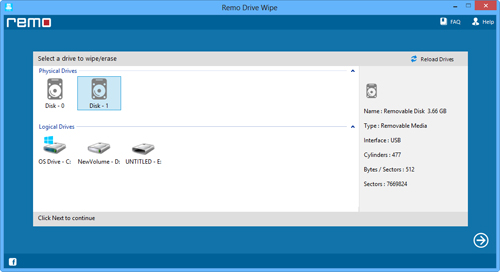
Figure 1: Select the drive
Step 3: Now, Select the suitable data shredding pattern among 9 different data shredding patterns and then click on Next button to securely wipe the partition as shown in figure 2.
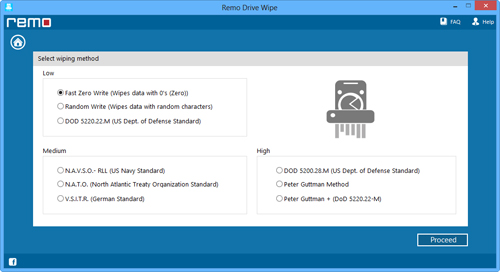
Figure 2: Select data shredding pattern to wipe drive
Step 4: As you click on Next button, confirmation message is displayed. Click on OK button to continue the data deletion process of selected drive.

