Simple Method to Wipe Disk Free Space
Safely deleting the files from your computer is not just a simple matter of deleting them permanently. When Microsoft Windows deletes the files, it only removes the file information about those specific files from its file directory. The hard drive space from where the file has been deleted is available for reuse but, the actual data itself is not deleted. When you save the new file over that available space, the new file overwrites the old file. When the files are generally updated, the new data is stored in free space that may not be contiguous. Data storage in non-contiguous location on hard drive results in fragmentation. As the files are generally fragmented, the segment of the file perhaps resided on some other location of that hard drive. The segment of the file that has not overwritten by new file can be easily recovered by special data recovery utilities.
A person who steals or gains physical access to your computer who has data recovery tool can easily recover you deleted sensitive data and may misuse it. In some situation, you may want to sell the hard drive. But, before selling the hard drive, you want to permanently delete the sensitive data stored on it. In order to permanently erase the data, you don’t need to reformat the drive and reinstall the software before selling it. Because, simply deleted or formatted hard drive data can be recovered easily using any data recovery software.
There are different ways like melting, incineration, crushing and shredding to permanently erase the files from hard drive. Shredding the files is one of the best way to safely and securely wipe disk free space. The other options like melting, incineration or crushing may physically damage the hard drive and such drive cannot be used further. Therefore, relevant wipe disk tool should be used to safely shred the data from hard drive.
File eraser is one of the best free data wiping tool that uses different shredding options to permanently erase the data from the hard drive. This software has “Wipe free disk” option to permanently shred the files that are previously deleted. If you want to shred the data at particular time or day then you can use this software that has customized built-in scheduler to shred the data on specified time or date. This software helps to shred the files or folders from specific partitions and hard drive. In addition to this, it can also perform USB drive disk wiping with utmost ease. This software supports FAT16, FAT32, NTFS and NTFS5 file system. You just need to drag and drop the group of files and folder to shredding zone in order to permanently delete them. You can wipe files permanently from SanDisk SD card using erase SanDisk SD card software on various Windows OS versions like Windows 7, Vista, XP, 2003 and 2008.
Steps to disk wiping software are as follows:
Step 1: Download and install File Eraser and launch the software
Step 2: When you launch the software, it starts loading the logical drives in the left tree pane as shown in Figure 1.Click on “Wipe free disk” option from the tab to wipe already deleted files from hard disk. When you click on the "Wipe Free Disk" option, the small window is displayed to select the logical drive. Select the logical drive and click on "OK" button as shown in Figure 1
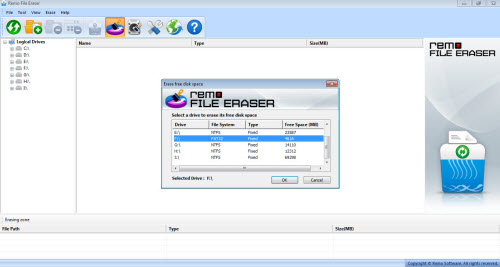
Figure 1: Main Screen
Step 3: Once the "OK" button is clicked, the software starts deleting the free disk space as shown in Figure 2
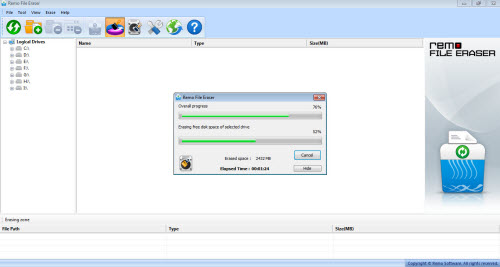
Figure 2: Wiping free disk space
Step 4: Once the deletion process is completed, a message i.e. “successfully erased” is displayed, now click on “OK” button
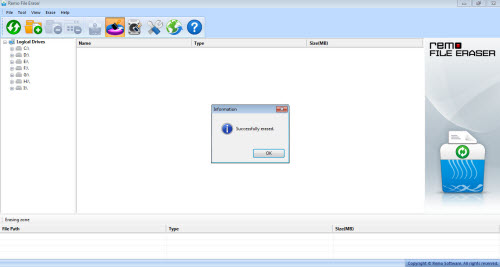
Figure 3: Erased the free disk space successfully