How to Securely Erase SD Card Data?
Being a user of digital devices like digital camera or smart phone you would have used SD card to store images, audio files, videos and RAW photos. There are numerous causes where you may lend your digital device for some third person for certain period or may even plan to sell it along with SD card. But your SD card contains all your precious and personal stuff that you don’t want to access or share with anyone. In such case, you decide to totally wipe out all files from SD card. For this you might have probably deleted files using “Shift+Delete” keys first, formatted SD card on computer or digital camera and then reformatted it. After which you happily think that your SD card no more has any trace of data that is used before and transfer it to other hand. Remember what you are doing isn’t right, actual truth is that data is still present on SD card until it’s overwritten by new files. To know more about complete SD card wiping go ahead and read this page.
Why erasing files is not enough?
Simply erasing/deleting files from SD card will not permanently delete them from SD card until they are overwritten by new information. If you delete files by using Shift+Delete keys, formatting or reformatting, the space occupied by deleted files is just marked as free and available for other files. Deleted files content is still present on SD card as long as its file space is not replaced by another file. In this way deleted files from SD card can be recovered with ease through the usage of some effective third party data recovery software. In case SD card that you going to sell contains sensitive files then it is likely to risk your safety, as there are chances of misusing your personal data by restoring it back. Hence to avoid all such complications you need expert software such as Disk Wipe utility that deletes SD card files forever beyond recovery. That is after deleting SD card files with disk wipe utility you won’t be able to recover any file from SD card even by using professional file recovery tools because its disk space will be fully overwritten by disk wipe software.
How disk wipe tool completely overwrites SD card Files?
Drive wipe software is best way to erase your SD card files permanently in safe and secure manner. It uses nine different data shredding patterns and international disk sanitization standards to completely overwrite SD card file space with some random or fixed values for several times. It depends on the data shredding pattern which you choose for overwriting from 9 different methods. For an example if you select NATO standard the overwriting process takes place 7 times, first 6 times by fixed value and last time by random values where as in Peter Gutmann Secure Deletion method overwriting of disk data is done 35 times with carefully chosen patterns. Therefore it is rated as one of effective tool to wipe data from memory card types like XD card, SDHC card, CF card, MMC and Memory Sticks in reliable approach.
Apart from memory card you can make use this software to delete iPod Classic data forever to erase photos, videos and audio files permanently. It will also erase data beyond recovery on other iPod models like iPod Mini, iPod Shuffle and iPod Nano. By using this software, you can completely wipe hard drive on Windows 7, XP, Vista, Server 2003 and 2008 operating systems. The software supports wiping the hard drives from the brands like Toshiba, Dell, SanDisk and so on. Hence you can wipe Toshiba laptop hard drive data effectively using the software. Drive wipe facilitates you an option to wipe data from entire hard drive or from particular logical drives on its interactive user interface. Fast Zero Overwrite, Random Overwrite, US Navy, NAVSO P-5239-26_RLL,US Department of Defense (DoD 5220.22-M)_DOD Standard 5220.28 STD, North Atlantic Treaty Organization_NATO standard, Peter Gutmann Secure Deletion, German:VSITR-US Department of Defense (DoD 5220.22-M), Gutmann Method are the nine types of data shredding patterns used by this tool.
Steps to safely wipe SD card data are as follows:
Step 1: Download Drive Wipe and install the software on your PC having Windows OS and then launch it by double clicking the icon on desktop
Step 2: After launching the software, the main screen appears from where you need to select the SD memory card from the list of displayed logical drives and physical hard drives then click on “Next” button as shown in Figure 1
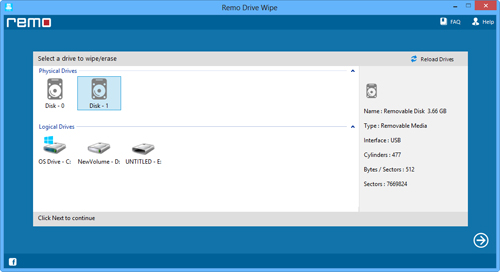
Figure 1: Main Window to Wipe SD Card
Step 3: As you click on “Next” button, the next window with 9 shredding pattern is displayed. Select the suitable data shredding pattern among 9 different data shredding patterns and then click on “Next” button to completely wipe SD card data as shown in Figure 2
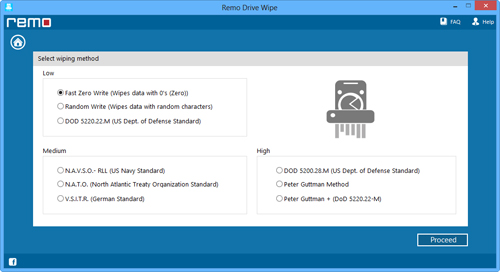
Figure 2: Select Appropriate Data Shredding Pattern
Step 4: A confirmation message is displayed after clicking on “Next” button. Now, Click on “OK” button to continue SD card wiping process.