How to Wipe Disk Drive?
Hard disk drives, USB drives, memory cards, external hard drives are the different types of storage devices extensively used to store professional and personal data. All of these storage devices use file system to systematize data in proper way. File system saves allocation information of each and every file in its allocation table. When you try to open a particular file, Operating System informs the file system to search the address of that particular file in its file allocation table in order to open it. In the same way, when you delete the file, the address that is pointing to location of the file is removed or deleted not the actual file, making that specific file inaccessible. Hence, accidentally deleted files are not visible but they still exist on storage devices.
There are many data recovery software available to restore accidentally deleted data. Many people also think that formatting a storage device like hard drives, USB drives or memory cards deletes all its data, but this is not true. Even formatting the hard drives or any other storage device does not permanently delete the data from it. You can easily restore data from formatted storage devices using data recovery tools. The main problem occurs while disposing or selling the disk drive to others. It is very necessary to completely wipe disk drive before selling it to others.
There are three different ways to wipe disk drive i.e. demagnetizing, physically destroying the disk and overwriting.
- Demagnetizing means creating very strong magnetic field to reduce the magnetic state of hard drive to zero. In order to completely purge the data from the disk, you need proper type of degausser that is capable of generating magnetic field. But, this method is helpful only to wipe the magnetic storage devices and also this method may not work properly if the magnetic storage device is exposed to high temperature for long time
- Physically destroying the disk is not a good method if you want to use that storage device again to store other data. Because, it damage your storage device that cannot be used further to store data
- Overwriting the data several times is the best and safest method to get rid of unwanted data remaining on the disk. You should use Wipe Disk software in order to eliminate data permanently beyond the recovery
Drive Wipe is effective drive wipe tool that helps in permanently deleting confidential data from hard disk drive and other storage devices. This software overwrites the data many times using different data shredding patterns international disk sanitization standards. This software can perform hard drive free space wiping securely. Drive Wipe is simple, safe and easy to use, which make use of 9 sanitization standards to securely wipe the drive and other storage devices like external hard drives, memory cards, USB drives etc. This software is the best option if you are looking for how to wipe your hard drive on Windows 7, Windows XP and Windows Vista Operating Systems. This software supports Windows XP, Vista and 7 Operating Systems. Moreover, it can easily perform wiping of disk on memory cards with utmost ease.
NOTE:erase In case, if you are specifically looking for software that can clear files from WD hard drive, then make use of this link:https://www.wipedisk.net/wd-my-passport-external-hard-drive.html
Steps to wipe disk drive beyond the recovery are as follows:
Step 1: Download Drive Wipe and install it
Step 2: Launch the software by selecting the software from Start Menu-> Programs or by clicking on shortcut menu on desktop
Step 3: After launching the software, the main screen appears as shown in Figure 1.You can wipe complete hard drive or if you want you can wipe the selected logical drive. Select logical drive or complete physical drive from the list then click on “Next” button
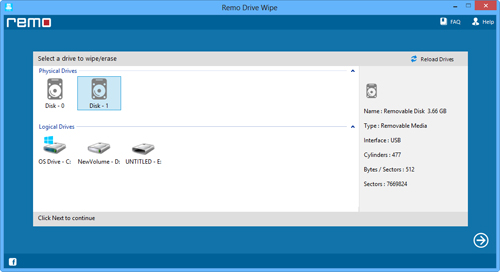
Figure 1: Main Screen
Step 4: The next screen appears with 9 different sanitization standards as shown in figure 2. Select the suitable sanitization standard then click on “Next” button to securely wipe the hard disk drive
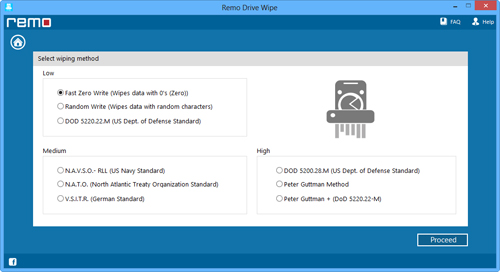
Figure 2: Select sanitization standard
Step 5: When you click on “Next” button, a confirmation message is displayed. Click on “OK” button to start the erasing process of selected disk drive